Many hardware and software synthesizers have a detune button that we, for example, can find in the unison section. With this button, we can change the wideness of the sound. However, knowing what this button does might help us to use it more effectively.
We can detune the individual oscillator unison voices’ pitch in a certain amount with the unison detune button, making the synthesizer’s sound more or less wider sounding. On some synthesizers, the detune button also changes the phase of the voices or the panorama of the voices.
This post gives more information about the unison detune button and similar buttons and explains how we can use them, which might help you with programming synthesizer sounds.
The Detune Button Location and Similar Buttons
Not all synthesizers have a unison detune button. On some synthesizers, this button is not directly visible, and we have to change the synthesizer’s view to make it visible. For example, in the synthesizer Massive by Native Instruments, we have to open the Voicing page to see such a button (source: Manual Native Instruments Massive: The Future of Sound).
There are also synthesizers on which the detune button is directly visible, such as on the synthesizer Sylenth1 by LennarDigital. Sylenth1 has for every oscillator a detune button (source: Lennar Digital Sylenth 1 Polyphonic VSTi synthesizer User Manual Version 2.5).
Synthesizers can also have one or more buttons that are similar to the detune button. For example, the synthesizer Massive has three configurable sliders instead of one or more detune buttons. With these sliders, it is possible to detune the voices in pitch and change the voices’ wavetable position and pan position (source: Manual Native Instruments Massive: The Future of Sound).

The Unison Detune Button and Similar Buttons Explanations
The synthesizers I know with a unison detune button or a similar button all have manuals. Each of those manuals has its explanation of those buttons. Two of those explanations are:
- The manual of Spire by Reveal Sound mentions that we can use the detune button to detune unison voices of the oscillator. Spire also has a ’wide’ button that we can use to spread the voices over the stereo field (source: Spire User Manual).
- The manual of Sylenth1 by LennarDigital describes that we can detune pitches of individual voices around the core pitch in a certain amount. We can use this button to change the sound’s width, make a supersaw, or add analog effects (source: Lennar Digital Sylenth 1 Polyphonic VSTi synthesizer User Manual Version 2.5).
Serum by Xfer Records and Massive by Native Instruments, both manuals of these synthesizers have a more comprehensive explanation of the unison detune button and similar buttons. In Serum, such buttons are part of its unison controls, and in Massive, such buttons are part of its Voicing Page.
The Unison Controls of Xfer Records Serum
The manual of Serum by Xfer Records explains that we can set how many voices the synthesizer will generate in its unison controls. These generated voices are a special stacking of an oscillator. This stacking results in playing multiple notes of one note at the same time.
With the detune button, which is part of the unison controls, we can change the tuning offset for the additional voices. This button only works when there are at least two voices active.
Generating voices requires CPU demand, and the more voices, the more CPU demand. It is possible to use 16 unison voices, but that number of voices is probably too much since stacking voices results in a more “cloudy” sound and sounds less like distinct voices. The classic “magic number” is seven unison voices.
Serum’s output gain scales based on the number of active unison voices to compensate for the level increase by the voices stacking. The reason for this compensation is that increased volume can sound better.
Part of the unison controls is the ‘blend’ button, which only does something when the active unison voices are two or more. We can control the unison voices offset against the ‘central’ unison voice or the two central voices with this button (depending on an odd or even number of voices).
Controlling the unison voices offset allows us to use the blend button as a “dry/wet” blend between the sound of unison and non-unison. When the button’s value is 75%, all the voices have an even blend between each other (source: Serum a Synthesizer Instrument plug-in for VST, AudioUnit, and AAX hosts. Version 1.0.1).
The Voicing Page of Native Instruments Massive
Massive by Native Instruments explains that we can use multiple voices for each note that we play with the synthesizer and that we can lightly detune each of these voices to make a choir-like effect. We can change this number of voices by setting the Voice Unisono Control, which is part of its ‘Voicing Page.’
When the number of voices in the Voice Unisono Control is two or higher, we can create thicker-sounding sounds, but then the voices should not be completely the same. In its Unisono Spread Area, which is also part of the Voicing Page, we can modify these voices to differ from each other, making the modified voices more different from the original voice.
We can call the process of modifying voices “spreading” since the synthesizer spreads the added voices, which it does by spreading the additional voices around the original one. We can spread the voices with the three controls: Pitch and Cutoff, Panorama Position, and Wavetable Position.
All these three controls are part of the Voicing Page and have a Spread Amount Control slider, by which we can set the maximum spreading amount between the voices. It might be good to know that the more voices we are using, the more similar the voices next to each other will be.
We can set the Pitch and Cutoff control range in semitones and cents, and it has two detune modes, which are Centered and Chord. In Centered mode, the synthesizer spread the voices by pitch symmetrically around the pitch of the main voice, which is useful to thicken a sound when we spread the pitches up to one semitone. In Chord mode, the synthesizer spread the voices by pitch below and above the pitch of the main voice, which we can use with values to make chord-like structures.
With the Wavetable Position control, we can adjust the wavetable position of the voices to spread them around the main voice. Further, with the Panorama Position control, we can modify the stereo imaging of the voices in use (source: Manual Native Instruments Massive: The Future of Sound).
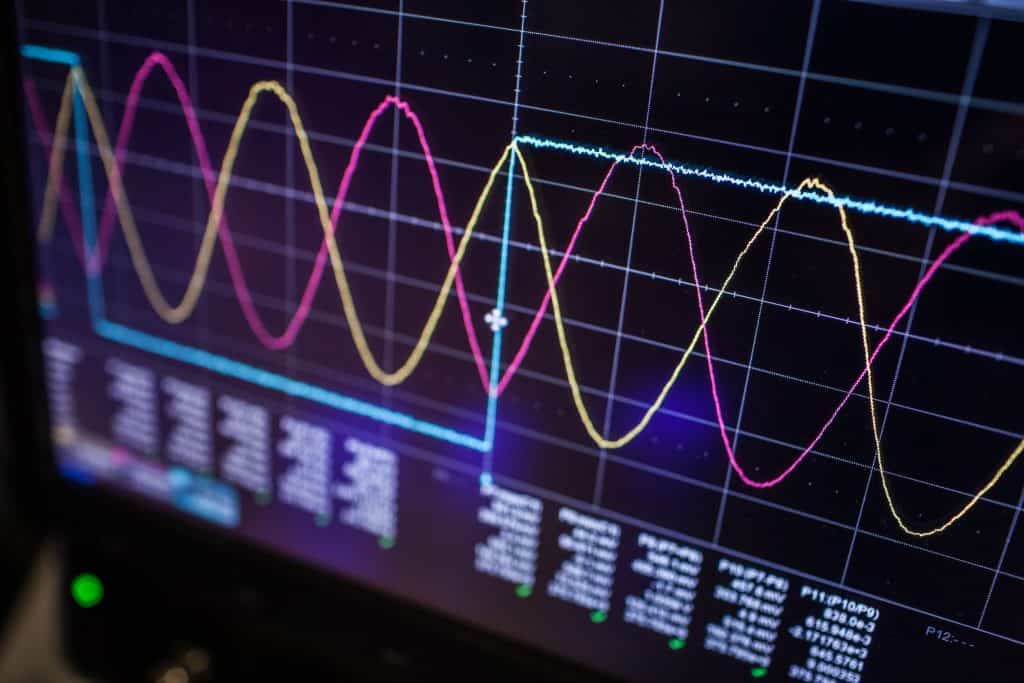
How We Can Use the Unison Detune Button and Similar Buttons
The information in the previous section can help us with using the unison detune button and similar buttons. This section will only explain how we can use the detune button to make it better readable/shorter, but this explanation should also work for similar buttons.
We can modify unison voices with the detune button, but it should only work with at least two active voices. By setting different values with the button, we should determine if the button can change the stereo panorama of the voices. We can determine these changes by listening or using a tool such as Correlometer by Voxengo, a plugin for a DAW.
If the detune button can change the panorama of the voices, then it is good to think about using an even or an odd number of voices.
With an even number of voices, the sound has 50% of the voices on the left side. The other 50% of the voices are on the right side of the sound.
With an odd number of voices, the sound has one voice in mono, and for the remaining voices (if there are any), the sound has 50% of the voices on the left side. The other 50% of the remaining voices are on the right side of the sound.
When the detuning does or does not change the panorama, then it still detunes the unison voices.
With an even number of voices, the sound has 50% of the voices detuned below the note’s pitch the synthesizer plays. The synthesizer detunes the other 50% of the voices above the note’s pitch.
With an odd number of voices, the sound has one voice on the note’s pitch, and for the remaining voices, the sound has 50% of the voices detuned below the note’s pitch. The synthesizer detunes the other 50% of the remaining voices above the note’s pitch.
Practical Usage of the Unison Detune and Similar Buttons
A sound consists of one or multiple layers. For each layer, we can choose how wide it should be. Also, we can choose for each layer we use if it should have a unison voice on the note’s pitch and if that voice is in mono, which is only possible if the panorama changes with detuning.
The wider the layer should sound, the more unison voices we should use for it, combined with more detuning. However, we should probably not use more than eight voices for a single oscillator, and too much detuning can sound bad, so we should use our ears.
I try to explain why I think we should (probably always) limit ourselves to eight voices for a single oscillator.
As already mentioned, seven is the classic “magic number” for unison voices. It probably is the magic number since the classic Roland JP-8000 synthesizer has the supersaw waveform, which are seven detuned sawtooth oscillators (source: Roland JP-8000).
In my experience, using more than eight unison voices for a single oscillator sounds bad. The Sylenth 1 synthesizer by Lennar Digital only supports eight voices for a single oscillator (source: Lennar Digital Sylenth 1 Polyphonic VSTi synthesizer User Manual Version 2.5). Lennar Digital probably also thinks that using more than eight voices for a single oscillator is not a good idea.
As already mentioned, the more unison voices the synthesizer uses, the more CPU the synthesizer demands, which could be another reason not to use more than eight voices.
When the detune button does change the panorama of the unison voices, it is a good idea to check if the stereo width of the sound is not too big. For example, we can check the stereo width with the Voxengo Correlometer plugin. When the Correlometer shows frequencies with a value above 0.5, the sound might have too much stereo width for these frequencies, as far as I know.
When we have a sound with too much stereo width, we should probably decrease its stereo width. Many synthesizers have the option to decrease the stereo width of a sound. We can also decrease the stereo width with an audio effect/plugin such as with the Utility audio effect of Ableton Live.
As already mentioned, we can change the wideness of a sound with the detune button. When we use the more extreme detune values, such as those above 50%, the sound can become more aggressive sounding or strange-sounding, at least in my opinion.
Closing Words
Hopefully, you have learned something about the unison detune button and similar buttons and how you can use them.
If you like this post, look at some other posts on this website since you might also like them.
When you know someone who likes to learn more about what the unison detune button on a synthesizer does, you can share this post.
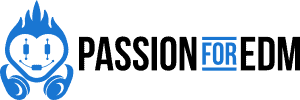
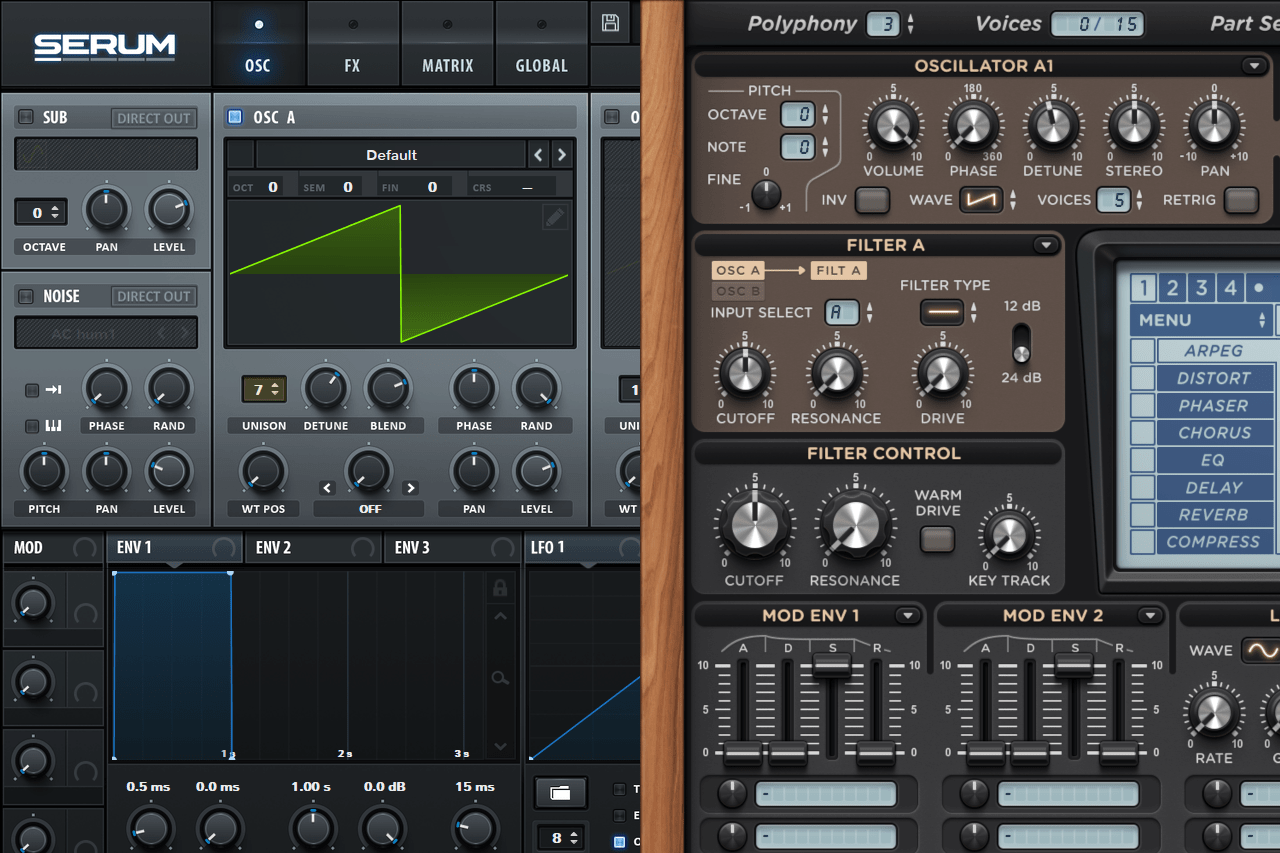
Thanks for the info Markus. Great blog, lots of insightful information and guidance for detuning